Kia Cee'd: USB Mode / Using USB Mode
Playing/Pausing USB Files
Once a USB is connected, the mode will automatically start and begin playing a USB file.
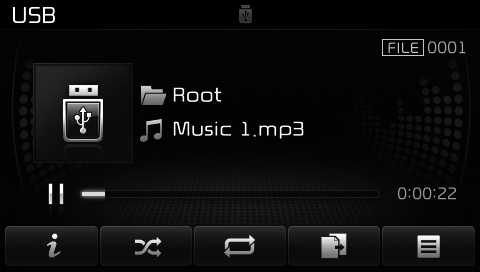
While playing, press the  button
to pause and press
button
to pause and press  button to
play.
button to
play.
✽ NOTICE
- Loading may require additional time if there are many files and folders within the USB and result in faulty list display or file searching. Normal operations will resume once loading is complete.
- The device may not support normal operation when using a USB memory type besides (Metal Cover Type) USB Memory.
Changing Files
Press the  keys to move to
the previous or next file.
keys to move to
the previous or next file.
✽ NOTICE
- Pressing the
 key
after the
file has been playing for 2 seconds
will start the current file from the
beginning.
key
after the
file has been playing for 2 seconds
will start the current file from the
beginning. - Pressing the
 key
before
the file has been playing for 1 second
will start the previous file.
key
before
the file has been playing for 1 second
will start the previous file.
Selecting from the List
Turn the  TUNE knob left/right to
search for the desired file.
TUNE knob left/right to
search for the desired file.
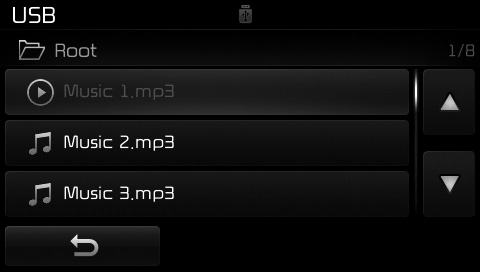
Once you find the desired file, press
the  TUNE knob to start playing.
TUNE knob to start playing.
Rewinding / Fast-forwarding Files
While playing, press and hold the
 key (over 0.8 seconds) to
rewind or fast-forward the current file.
key (over 0.8 seconds) to
rewind or fast-forward the current file.
Scan
Press the  key to play the first
10 seconds of each file.
key to play the first
10 seconds of each file.
Press the  key again to turn
off.
key again to turn
off.
Searching Folders
Press the  key to select
and search folders.
key to select
and search folders.
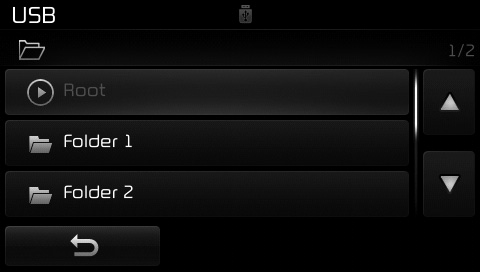
Once the desired folder is displayed,
press the  TUNE knob to select.
TUNE knob to select.
The first file within the selected folder will begin playing.
 Basic Mode Screen
Basic Mode Screen
(1) Mode
Displays currently operating mode.
(2) Operation State
From Repeat/Random/Scan, displays
the currently operating function.
(3) File Index
Displays the current file number.
(4) File ...
 USB Mode Menu
USB Mode Menu
Within this mode, you will have
access to the Info, Random, Repeat,
Copy and List features.
Info
Press the button to display
details about the current file.
✽ NOTICE
When the ‘Folde ...
Other information:
Kia Cee'd JD Service Manual: Shift Lever Repair procedures
Removal
1.
Disconnect the battery negative (-) cable.
2.
Remove the gear boots (A) and then remove the shift lever knob (B) by
rotating counter-clockwise.
3.
Remove the floor console assembly. ...
Kia Cee'd JD Service Manual: Knock Sensor (KS) Specifications
Specification
Item
Specification
Capacitance (pF)
950 ~ 1,350
Resistance (MΩ)
4.87
...
