Kia Cee'd: Setup / Sound Settings
Audio Settings
Press the  key Select
[Sound] Select [Audio Settings]
key Select
[Sound] Select [Audio Settings]
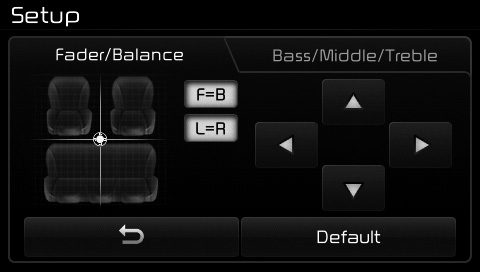
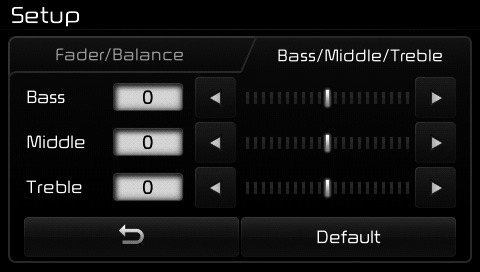
Use the  ,
,
 ,
,
 ,
,
 buttons to
adjust the Fader/Balance settings.
Use the , buttons to adjust the
Bass/Middle/Treble settings.
Press the button to reset.
buttons to
adjust the Fader/Balance settings.
Use the , buttons to adjust the
Bass/Middle/Treble settings.
Press the button to reset.
SDVC (Speed Dependent Volume Control)
Press the  key Select
[Sound] Select [Speed Dependent
Vol.]
key Select
[Sound] Select [Speed Dependent
Vol.]

The volume level is controlled automatically according to the vehicle speed. SDVC can be set by selecting from On/Off.
Volume Dialogue
Press the key Select [Sound] Select [Volume Dialogue]
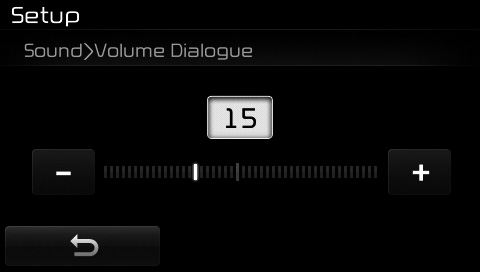
Use the  ,
,
 buttons to adjust
the Volume Dialog.
buttons to adjust
the Volume Dialog.
Touch Screen Beep
Press the  key Select
[Sound] Select [Touch Screen Beep]
key Select
[Sound] Select [Touch Screen Beep]
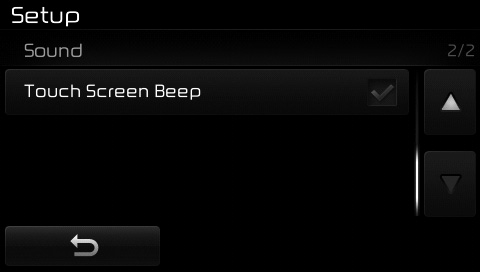
This feature is used to turn the touch screen beep on/off.
 Display Settings
Display Settings
Adjusting the Brightness
Press the key Select
[Display] Select [Brightness]
Use the ,
buttons to adjust the
screen brightness or set the
Brightness on Automatic, Day, or
Night mode.
Pr ...
 Bluetooth® Wireless Technology
Setting
Bluetooth® Wireless Technology
Setting
The Bluetooth® word mark and logos
are registered trademarks owned by
Bluetooth SIG, Inc. and any use of
such marks by Kia is under license.
Other trademarks and trade names
are those of th ...
Other information:
Kia Cee'd JD Service Manual: Components and components location
Components (1)
[General Type]
(5Door)
1. Roof trim
2. Sunvisor [LH]
3. Sunvisor [RH]
4. Retainer
5. Assist handle bracket
Components (2)
[Panoramaroof Type]
(5Door)
...
Kia Cee'd JD Service Manual: Rear Seat Belt Buckle Components and components location
Component Location
1. Rear seat belt buckle [LH]
2. Rear seat belt buckle [RH]
...
