Kia Cee'd: Radio mode / Using Radio Mode
Selecting/Saving Presets
Press the 1~6 buttons to play the desired preset.
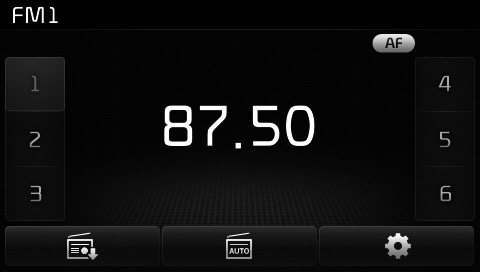
Press the  button to display the
broadcast information for the frequency
saved to each button.
button to display the
broadcast information for the frequency
saved to each button.
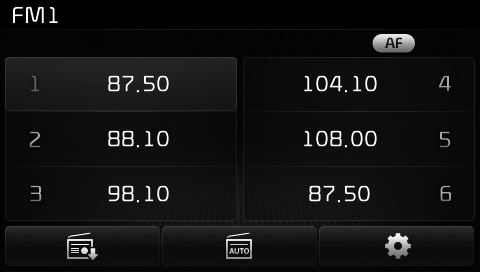
✽ NOTICE
While listening to a frequency you want to save as a preset, press and hold one of the 1~6 preset buttons (over 0.8 seconds) to save the current frequency to the selected preset.
Auto Store
Press the  button to
automatically
save receivable frequencies to
Preset buttons.
button to
automatically
save receivable frequencies to
Preset buttons.
✽ NOTICE
While Auto Store is operating, pressing the [Cancel] button again will cancel Auto Store and restore the previous frequency.
RDS Menu
Press the  button to set the
AF (Alternative Frequency), Region
and News features.
button to set the
AF (Alternative Frequency), Region
and News features.
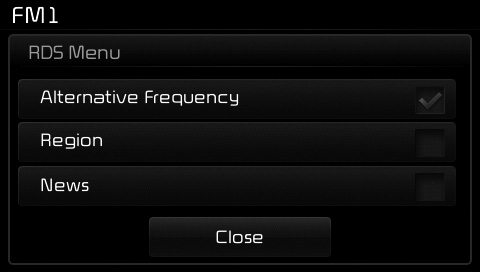
✽ NOTICE
The RDS Menu is not supported within AM or AMA mode.
Scan
Press the key (over 0.8 seconds): Previews each broadcast for 5 seconds each.
✽ NOTICE
Once scan is complete, the previous
frequency will be restored.
While Scan is operating, pressing
the  key (under 0.8 seconds)
will cancel the scan operation.
key (under 0.8 seconds)
will cancel the scan operation.
 Searching Radio Frequencies
Searching Radio Frequencies
Using Seek
Press the key to play the
previous/next frequency.
Using TUNE
Turn the TUNE knob to select the
desired frequency. ...
 TA (Traffic Announcement)
TA (Traffic Announcement)
Press the key to turn the TA
(Traffic Announcement) feature
On/Off.
...
Other information:
Ford Escape 2020-2025 Owners Manual: General Maintenance Information
Why Maintain Your Vehicle?
Carefully following the maintenance
schedule helps protect against major repair
expenses resulting from neglect or
inadequate maintenance and may help to
increase the value of your vehicle when
you sell or trade it. Keep all receipts for
completed maintenance with yo ...
Kia Cee'd JD Owners Manual: Anti-lock brake system (ABS)
WARNING
ABS (or ESC) will not prevent accidents
due to improper or dangerous
driving maneuvers. Even
though vehicle control is improved
during emergency braking, always
maintain a safe distance between
you and objects ahead. Vehicle
speeds should always be reduced
during extreme roa ...
