Kia Cee'd: USB Mode / USB Mode Menu
Within this mode, you will have access to the Info, Random, Repeat, Copy and List features.
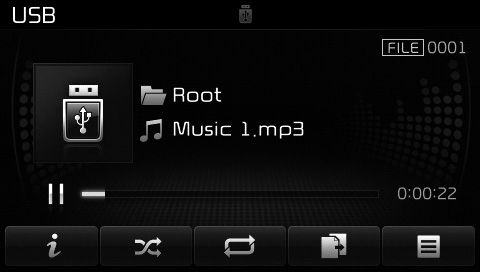
Info
Press the  button to display
details about the current file.
button to display
details about the current file.
✽ NOTICE
- When the ‘Folder File’ option is set as the default display within Display setup, the album/artist/file information are displayed as detailed file information.
- When the ‘Album Artist Song’ option is set as the default display, the folder name/file name are displayed as detailed file information.
- The title, artist and album info are displayed only when such information are recorded within the MP3 file ID3 tag.
Random
Press the button to play files in random order.
Each time the  button is pressed,
the
feature changes in order of Random
Folder ➟ Random All ➟ Off.
button is pressed,
the
feature changes in order of Random
Folder ➟ Random All ➟ Off.
- Random Folder : Plays the files in the current folder in random order.
- Random All : Plays all files in random order.
Repeat
Press the  button to repeat the
current file or folder.
button to repeat the
current file or folder.
Each time the button is pressed, the feature changes in order of Repeat➟ Repeat Folder ➟ Off.
- Repeat : Repeats the current file.
- Repeat Folder : Repeats all files within the current folder.
Copying Files
Press the  button to copy the
current file into My Music.
button to copy the
current file into My Music.
✽ NOTICE
Selecting another feature during copying will display a pop-up asking whether you wish to cancel copying. To cancel, select “Yes”.
List
Press the  button to display the
file list screen.
button to display the
file list screen.
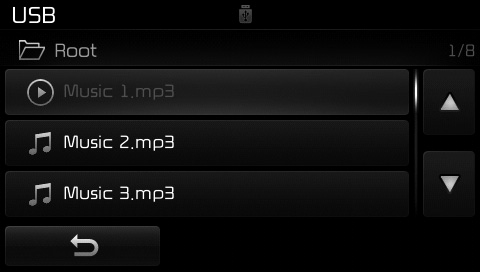
Turn the  TUNE knob left/right to
search for files. Once the desired file
is displayed, press the knob to select
and play.
TUNE knob left/right to
search for files. Once the desired file
is displayed, press the knob to select
and play.
 Using USB Mode
Using USB Mode
Playing/Pausing USB Files
Once a USB is connected, the mode
will automatically start and begin
playing a USB file.
While playing, press the button
to pause and press button to
play.
✽ ...
 iPod® Mode
iPod® Mode
...
Other information:
Ford Escape 2020-2026 Owners Manual: Normal Scheduled Maintenance
Intelligent Oil-Life Monitor™
Your vehicle has an Intelligent Oil-Life
Monitor that determines when you should
change the engine oil based on how you
use your vehicle. By using several
important factors in its calculations, the
monitor helps reduce the cost of owning
your vehicle and reduces ...
Kia Cee'd JD Owners Manual: Parking on hills
Generally, if you have a trailer attached to
your vehicle, you should not park your
vehicle on a hill. People can be seriously
or fatally injured, and both your vehicle
and the trailer can be damaged if unexpectedly
roll down hill.
WARNING - Parking on a
hill
Parking your vehicle on a ...
